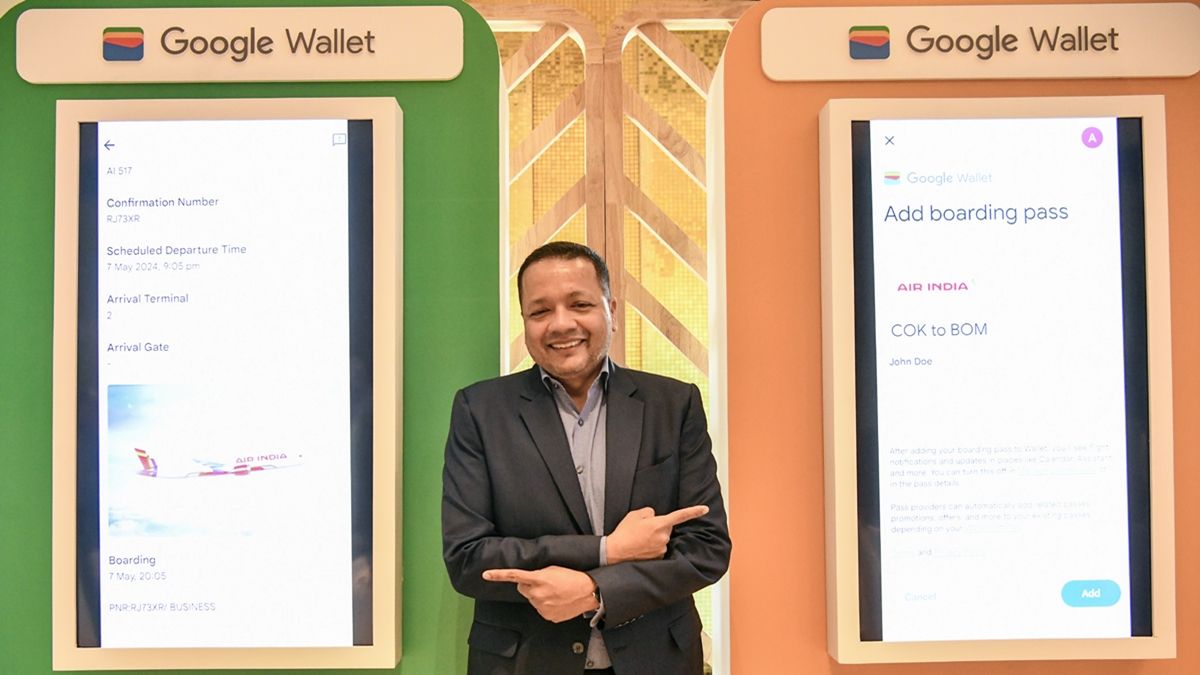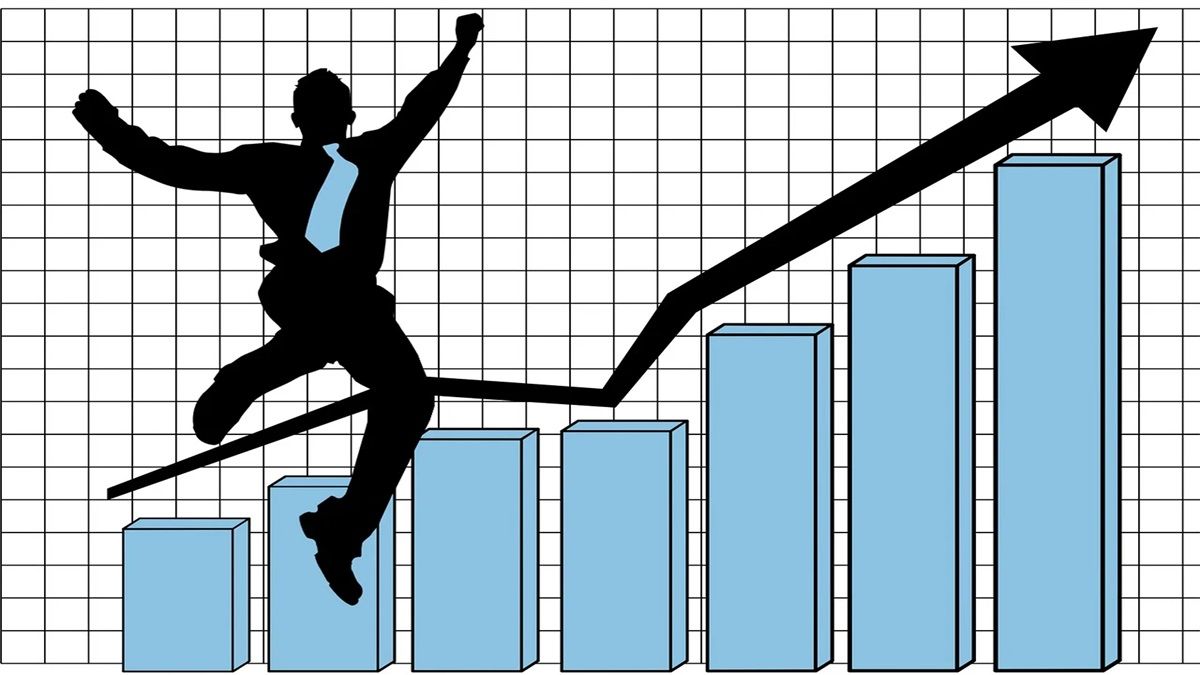Google Wallet India launch: How to use it and how it is different from Google Pay: Google launched its new product Google Wallet in India on Wednesday. It is a digital wallet that provides you access to everyday essentials like flight boarding passes, tickets to cinema or other events, bus tickets, brand loyalty cards, photographs of important credentials etc. To access Google Wallet, you have to download it on your Android smartphone. Users should also keep in mind that Google Wallet and Google Pay are two different applications, through which different features can be used.
use of google wallet
You can use Google Wallet to store boarding passes for your Air India and Indigo Airlines flights. Apart from this, you will also be able to store PVR and Inox Cinema tickets in it. In fact, Google has partnered with 20 top brands of India to streamline its wallet, which include PVR and INOX, Air India, Indigo, Flipkart, Pine Labs, Hyderabad Metro, Kochi Metro, VRL Travels, Abhibus and Domino’s. In the coming months, the company is planning to add many other brands including Shoppers Stop to this list.
Difference between ‘Google Wallet’ and ‘Google Pay’
Payment related facilities are not provided in Google Wallet app, whereas Google Pay is mainly used for different types of payments. In the press release issued by Google, it has been said that Google Wallet is actually a complement to Google Pay. Like before, Google Pay will continue to fulfill all the payment related needs of the users.
Using Google Wallet: Step by Step Guide
If you are using an Android 7.0 or later device, you can download ‘Google Wallet’ by going to Play Store. Once downloaded, follow the steps given below:
step 1: If you’re already logged in to your Google Account, you don’t need to provide any further details to log in to the Google Wallet app. This will take you directly to the ‘Add Items’ page. On this page you will find ‘Add to Wallet’ button, which will have to be clicked. On clicking it, you will see a list of items that you can add.
Step 2: You will see 4 categories of items: Photo, Loyalty, Gift Card and Transport Pass. You can select any of these categories. For example, if you select ‘Transport Pass’ and click, a new list of options will appear on your screen. Suppose you select Kochi Metro, then on clicking there you will be redirected to the Kochi Metro website. There you will have to log in using your Google account, only after which you will be able to add the metro ticket to your Google Wallet.